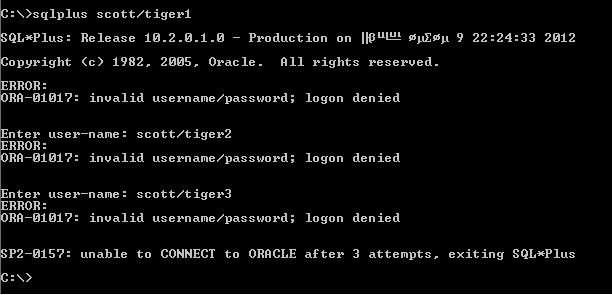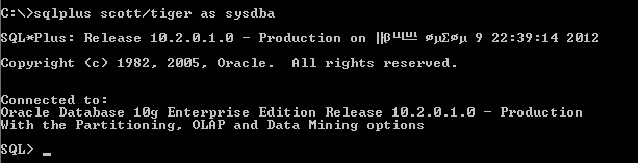SQL LOADER utility is used to load data from other data source into Oracle. For example, if you have a table in FOXPRO, ACCESS or SYBASE or any other third party database, you can use SQL Loader to load the data into Oracle Tables. SQL Loader will only read the data from Flat files. So If you want to load the data from Foxpro or any other database, you have to first convert that data into Delimited Format flat file or Fixed length format flat file, and then use SQL loader to load the data into Oracle. Following is procedure to load the data from Third Party Database into Oracle using SQL Loader. - Convert the Data into Flat file using third party database command.
- Create the Table Structure in Oracle Database using appropriate datatypes
- Write a Control File, describing how to interpret the flat file and options to load the data.
- Execute SQL Loader utility specifying the control file in the command line argument
To understand it better let us see the following case study. Suppose you have a table in MS-ACCESS by name EMP, running under Windows O/S, with the following structure EMPNO INTEGER
NAME TEXT(50)
SAL CURRENCY
JDATE DATE This table contains some 10,000 rows. Now you want to load the data from this table into an Oracle Table. Oracle Database is running in LINUX O/S. Solution Steps Start MS-Access and convert the table into comma delimited flat (popularly known as csv) , by clicking on File/Save As menu. Let the delimited file name be emp.csv - Now transfer this file to Linux Server using FTP command
- Go to Command Prompt in windows
- At the command prompt type FTP followed by IP address of the server running Oracle.
FTP will then prompt you for username and password to connect to the Linux Server. Supply a valid username and password of Oracle User in Linux For example:-C:\>ftp 200.200.100.111 Name: oracle Password:oracle FTP> - Now give PUT command to transfer file from current Windows machine to Linux machine.
FTP>put Local file:C:\>emp.csv
remote-file:/u01/oracle/emp.csv File transferred in 0.29 Seconds
FTP> - Now after the file is transferred quit the FTP utility by typing bye command.
FTP>bye Good-Bye - Now come the Linux Machine and create a table in Oracle with the same structure as in MS-ACCESS by taking appropriate datatypes. For example, create a table like this
$sqlplus scott/tiger SQL>CREATE TABLE emp (empno number(5), name varchar2(50), sal number(10,2), jdate date); - After creating the table, you have to write a control file describing the actions which SQL Loader should do. You can use any text editor to write the control file. Now let us write a controlfile for our case study
$vi emp.ctl 1 LOAD DATA 2 INFILE ‘/u01/oracle/emp.csv’ 3 BADFILE ‘/u01/oracle/emp.bad’ 4 DISCARDFILE ‘/u01/oracle/emp.dsc’ 5 INSERT INTO TABLE emp 6 FIELDS TERMINATED BY “,” OPTIONALLY ENCLOSED BY ‘”’ TRAILING NULLCOLS 7 (empno,name,sal,jdate date ‘mm/dd/yyyy’) Notes: (Do not write the line numbers, they are meant for explanation purpose) 1. The LOAD DATA statement is required at the beginning of the control file. 2. The INFILE option specifies where the input file is located 3. Specifying BADFILE is optional. If you specify, then bad records found during loading will be stored in this file. 4. Specifying DISCARDFILE is optional. If you specify, then records which do not meet a WHEN condition will be written to this file. 5. You can use any of the following loading option 1. INSERT : Loads rows only if the target table is empty 2. APPEND: Load rows if the target table is empty or not. 3. REPLACE: First deletes all the rows in the existing table and then, load rows. 4. TRUNCATE: First truncates the table and then load rows. 6. This line indicates how the fields are separated in input file. Since in our case the fields are separated by “,” so we have specified “,” as the terminating char for fields. You can replace this by any char which is used to terminate fields. Some of the popularly use terminating characters are semicolon “;”, colon “:”, pipe “|” etc. TRAILING NULLCOLS means if the last column is null then treat this as null value, otherwise, SQL LOADER will treat the record as bad if the last column is null. 7. In this line specify the columns of the target table. Note how do you specify format for Date columns - After you have wrote the control file save it and then, call SQL Loader utility by typing the following command
$sqlldr userid=scott/tiger control=emp.ctl log=emp.log After you have executed the above command SQL Loader will shows you the output describing how many rows it has loaded. The LOG option of sqlldr specifies where the log file of this sql loader session should be created. The log file contains all actions which SQL loader has performed i.e. how many rows were loaded, how many were rejected and how much time is taken to load the rows and etc. You have to view this file for any errors encountered while running SQL Loader.
|